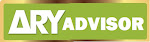What Are Locked Chats In WhatsApp? Everything You Need Know - One of the most widely utilized messaging applications globally is WhatsApp. WhatsApp just added a new locked conversation function to improve user security and privacy.
With biometric identification, WhatsApp's locked chat feature adds an extra degree of security for those who like to keep their conversations more private. It lets you lock individual conversations, group discussions, and announcement groups within the community.
 |
| What Are Locked Chats In WhatsApp? Everything You Need Know |
Locked chats are inaccessible without biometric (fingerprint and face ID) authentication and are concealed from the main chat list. This additional security measure can shield private chats from prying eyes.
This post will cover all you need to know about the new feature, including what locked chats on WhatsApp are and how to use them.
Important Points
- Calls on WhatsApp won't be blocked. You may still see a call from a closed chat contact or group.
- The other person in the conversation will not be informed that you have locked it when you do so.
- Prior to locking a chat that has been archived, it must be unarchived.
- Only the chats on the original device will be locked when you enable locked chat on it. Other connected devices, such your desktop or PC, won't show the locked state, though.
- The lock settings of your WhatsApp will not alter if you have backed it up. Even if you restore your conversations to a new phone, previously locked talks will remain locked. You must enable face ID and fingerprint authentication on your smartphone in order to access your protected conversations.
- Any closed conversations' notification messages are hidden. It'll show up as One New Message. similar to how you may turn off lock screen notifications on an iOS or Android smartphone.
WhatsApp's Locked Chat Features Improve Privacy
Security (Protected by Password)
Easy accessibility
Hidden Notifications
How to Enable WhatsApp's Lock Chats
- Open the WhatsApp mobile application.
- To open or close a chat, press the contact or group you wish to lock on the chat screen.
- On the menu head, click the name of the account.
- Select Chat Lock by swiping down.
- Toggle on by tapping, and use your fingerprint to lock the conversation.
How To View Locked Chats
- Swipe down from the conversation screen tab.
- To access it, tap the locked conversations folder.
- To unlock the conversations folder, simply touch the fingerprint sensor.
- To see and send messages, tap chat.
How To Turn Off Lock Chats In WhatsApp
- Swipe down to reveal the restricted conversations section of your WhatsApp chat screen.
- To open closed conversations, provide your facial ID or fingerprint.
- To disable closed conversations, choose the contact you wish to block.